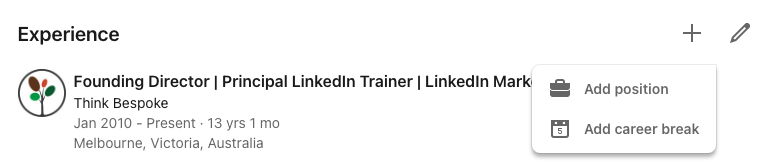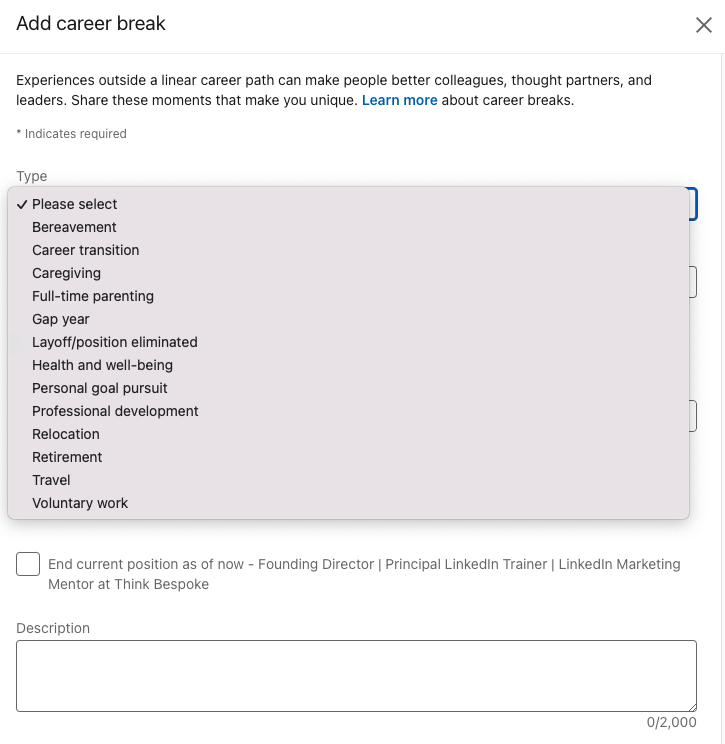How to Add Career Breaks to your LinkedIn Profile
In this article you will learn how to add Career Breaks to your LinkedIn profile experience section.
There are many reasons why Australian professionals may have a career break. Some people have spent time caring for children, elderly parents or family members experiencing trauma or mental health issues. Others have grabbed the opportunity to travel, re-train or take a well earned and much needed sabbatical. Whatever the reason, LinkedIn now provides the option to add these career breaks to your LinkedIn profile.
LinkedIn advises “Experiences outside a linear career path can make people better colleagues, thought partners, and leaders. Share these moments that make you unique”.
It is your discretion whether you add these details to your profile and we recommend you do what feels comfortable and relevant for your LinkedIn goals. While you can simply list your paid roles in the experience section and your relevant voluntary roles in the volunteer section of your profile, this additional feature can add more depth and context to your career history.
How to Add a Career Break to the Experience Section on your LinkedIn Profile
LinkedIn gives you the option to select a specific type of career break or leave the career type blank and add details in the description section. Adding a Career Break is optional and will be visible to logged-in LinkedIn members. When logged into your LinkedIn profile (preferably via a laptop or desktop computer), navigate to the Experience section of your profile, click on the + on the top RH side.
Please note – if you don’t have any positions or career breaks listed on your Profile, the Experience section won’t appear. To add Career Break to the Experience section:
- Click the Me icon at the top of your LinkedIn homepage, then View profile.
- Click Add profile section button in your introduction section.
- Click Core dropdown, then Add career break.
- In the Add career break pop-up that appears, enter your information into the fields provided.
- Click Save.
Repeat the above steps to add more career breaks to your profile.
Here’s the options you can select:
Important to know: Your network won’t be notified when you add a career break to your profile.
To edit or delete a Career Break:
- Click the Me icon at the top of your LinkedIn homepage, then View profile.
- Scroll down to the Experience section.
From here you can:
- Edit: Click the Edit icon next to the Career break you’d like to edit, and after editing, click Save.
- Delete: Click the Edit icon next to the Career break you’d like to remove, then click Delete experience and confirm Delete.
How to Add Career Breaks to Your LinkedIn Profile from Your Mobile Device
Again, if you don’t have any positions or career breaks listed on your profile, the Experience section won’t appear. To add a Career Break to the Experience section:
- Tap your profile photo, then View Profile.
- Tap Add section, then under Core tap Add career break.
- In the Add career break pop-up window that appears, enter your information into the fields provided.
- Tap Save.
Repeat the above steps to add more career breaks to your profile.
Important to know: Your network won’t be notified when you add a career break to your profile.
To edit or delete a Career Break:
- Tap your profile photo, then View Profile.
- Scroll to the Experience section.
- From here you can:
- Edit: Tap the Edit icon, then tap the Edit icon again next to the career break you want to edit.
- Delete: Tap the Edit icon, then tap the Edit icon again next to the career break you want to delete, then tap Delete experience and confirm Delete.
4. Make changes where applicable.
Tap Save.
Source: LinkedIn Help