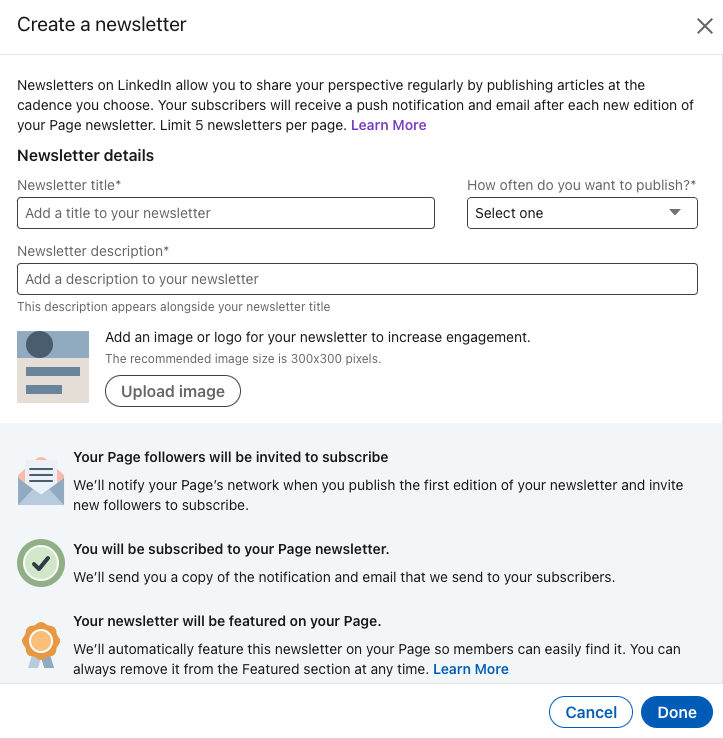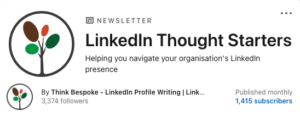How to Write a Newsletter on LinkedIn
In this article you will learn how to write a newsletter on LinkedIn. If you already publish a regular email newsletter, I recommend you consider repurposing it on LinkedIn.
The option to write a LinkedIn newsletter is available via the LinkedIn Profile and LinkedIn Page. LinkedIn suggests that the most engaging newsletters specifically address a unique topic consistently enough that subscribers look forward to the next article. Anyone can discover, read, and share your LinkedIn newsletter. LinkedIn members you are not connected to or who do not follow your page can also subscribe to it, which is one of the reasons I love this feature.
How to Write a Newsletter on LinkedIn – LinkedIn Profile
Your connections and other LinkedIn members can choose to subscribe to your newsletter to receive updates when you publish an article via the LinkedIn newsletter feature in your profile. This is a great content marketing tool that is available to all LinkedIn members.
If you’re a small business owner who offers B2B or professional services and already have subscribers reading your email newsletters, this feature is worth a look. You can view your LinkedIn newsletter subscribers and, if they are not already 1st degree connections, invite them to connect. In this way, the LinkedIn newsletter feature helps you expand your reach on LinkedIn. If you would like assistance developing your plans for your LinkedIn Profile strategy and the best way to approach your LinkedIn profile strategy, I can help.
How to Write a Newsletter on LinkedIn – LinkedIn Page
If you are thinking about how to write a newsletter on LinkedIn and you / your organisation already creates a regular email newsletter, consider the value of repurposing a version of it via your LinkedIn page. This will encourage subscribers, expand you / your organisation’s reach on LinkedIn and educate and engage more people about how you can help with case studies and helpful tips.
If you wish to publish a LinkedIn newsletter via your company page, you must be an admin of the page. Your followers and other LinkedIn members can choose to subscribe to your newsletter and receive your page updates when you publish something new.
Please note – you can host multiple newsletters and any approved member or Company via Pages can now host up to five newsletters in one place with different topics, design and frequency of posting for each newsletter to strengthen relevance and engagement. I recommend you start with one and build a strong subscriber base before expanding to multiple newsletters.
How to Create a Newsletter on LinkedIn
When setting up your newsletter you first need to decide the title, frequency, description and upload an image. Think carefully about this and make sure you’re consistent with your LinkedIn profile strategy. As a newsletter author, you can write about a professional topic you care about on a regular basis.
LinkedIn newsletter title, description, image and frequency parameters are:
- Title: 30 characters maximum
- Description: 120 characters maximum
- Image: 300×300 pixels
- Frequency: daily, weekly, biweekly or monthly
I recommend monthly updates, unless you are a news site.
 LinkedIn Profile Newsletter Set Up
LinkedIn Profile Newsletter Set Up
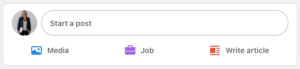 |
The LinkedIn Newsletter is accessed when you start a post from your profile and select Write article. |
LinkedIn Page Newsletter Set Up
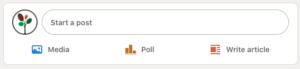 |
The LinkedIn Newsletter is accessed when you start a post from your page and select Write article. |
Step by step LinkedIn Newsletter Set Up Guide
- Click Write an article at the top of the homepage. This takes you to the publishing tool.
- Click Create a newsletter.
- Add a title, description, publishing frequency, and logo for your newsletter and click Done.
- Once you’ve created a newsletter, you’ll see your newsletter title near the upper right corner of the page. If you don’t see the newsletter title, click on the dropdown menu and select the newsletter you want to write in.
- You can now write the first article for your newsletter. (You can publish up to one article every 24 hours, but this is way too often!)
- Once the article is ready to be published, click Publish at the top of the screen.
Once you’ve published your LinkedIn newsletter a window will pop up for you to add more context. You can comment on what this specific newsletter article is about, ask questions of your readers, and @mention or add #hashtags. When you click Post, your newsletter will also be shared in the feed.
- Once you publish your first article, a page for your newsletter is automatically created with an overview of your newsletter, your profile information, and a list of the articles in the newsletter.
- You can use your newsletter page to provide a preview of your newsletter and share it on or off LinkedIn to increase your reach. You do not have to be logged in to view the page but members must log in to subscribe or share it on LinkedIn.
- By default, your connections and followers will be invited by notification to subscribe to your newsletter once the first article of your newsletter has been successfully published. Subscribing means they’ll receive a notification and email when you write a new newsletter article.
Final note – when developing your plan for the use of the LinkedIn newsletter feature I recommend you do not use this feature as a replacement for building your own email marketing list. It is wise to build your owned assets (e.g. website and email list) versus relying solely on a 3rd party platform to build your subscriber list.
Here is an example a LinkedIn Page newsletter.
How to Write a Newsletter on LinkedIn
If you’re thinking about creating and publishing a regular newsletter via your LinkedIn profile, please listen to Karen’s podcast episode below where she talks about How to Navigate the LinkedIn Newsletter Feature (LinkedIn Profile). Please note – Creator mode is no longer required (and has been retired). Any LinkedIn member can now create a newsletter from their LinkedIn profile.
Need help with LinkedIn?
Browse Think Bespoke’s website library and knowledge base for helpful articles about LinkedIn Training, LinkedIn Profile, LinkedIn Marketing and Career Management.