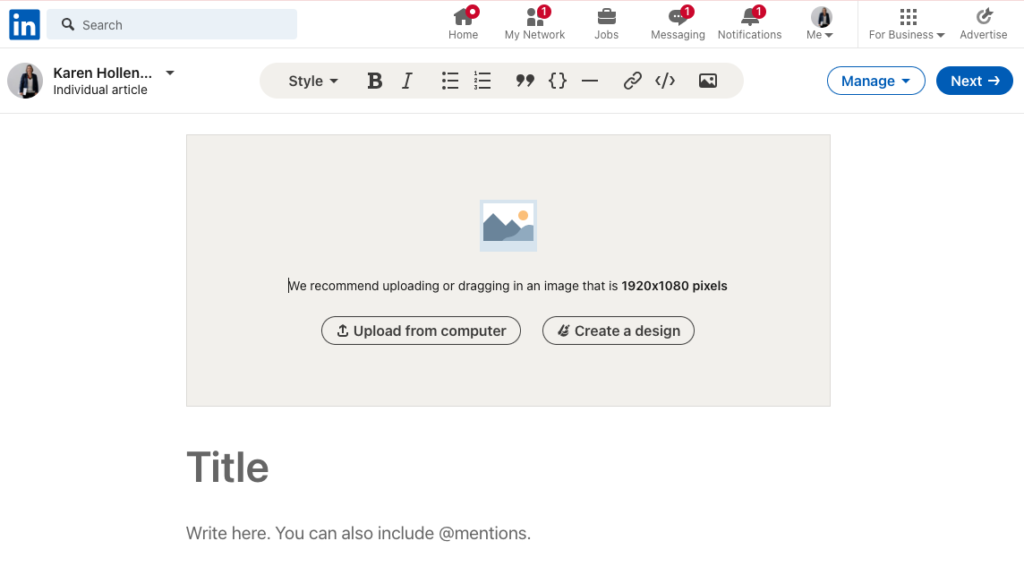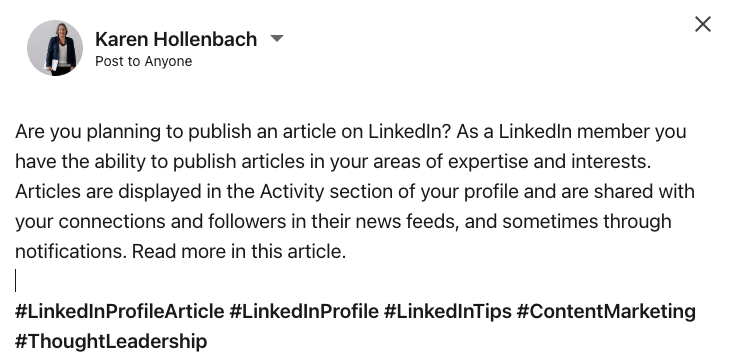How to Post a LinkedIn Profile Article
In this article you will learn how to publish a LinkedIn article from your LinkedIn profile.
As a LinkedIn member you have the ability to publish articles in your areas of expertise and interests. Articles are displayed in the Activity section of your profile and are shared with your connections and followers in their news feeds, and sometimes through notifications. The article link can be copied and shared in other mediums (e.g. newsletters or social media). This feature isn’t available on the LinkedIn mobile app.
How to Post a LinkedIn Profile Article
To access this feature click Write article in the share box near the top of your LinkedIn homepage.

Click the Dropdown next to your name on the upper left to choose if you want to publish an article as yourself (personal profile), Super admin or Content admin of a LinkedIn Page, or if you want to publish it as an Individual article or to a newsletter (if applicable). If you are new to posting an article, or are not a Company page admin, please do not be confused by this step.
Click Upload from computer above the Title of the article, to add a cover image.
The Create a design feature is an AI tool and may / may not be available to you.
Click into the Title field to type the headline of your article. You can add article SEO settings later in Manage.
Note: LinkedIn advises that If you’re unable to click into the Title field, you may have a browser extension that is blocking this functionality. The two extensions that can cause this issue are Lazarus and Grammarly. This can be resolved by disabling these extensions and refreshing the editor.
Click in the Write here field to type the content of your article.
Browse the article tool bar options below for adding an image, links and other options.
LinkedIn Profile Article Tool Bar Options
From the tool bar next to your name at the top of the article, you can:
- Add Image: Click Image icon to upload an image from your computer or drag an image into the box (cover image).
- Add Links : Click Links to paste the rich media content’s URL (For example, Tweets or Instagram images) into the Link field.
- Add Snippet: Click Snippets/Code to add highlighted snippet into the article.
- Embed: Click the Embed icon to embed content (text, video, multi photo, etc.) within the article.
- Style and Formatting: Select an option to change the style, font, add ordered/unordered lists, blockquotes or add a divider to the article.
Manage LinkedIn Profile Article Options
On the top RH side of the article page Click on Manage for a number of additional options. These include:
- SEO settings: Select SEO settings to add SEO title and SEO description to your article to control how your articles show up on search engines and make it easier for others to find your content
- Preview: Select Preview to view a preview of your article
- Share draft: Select Preview and then click Share draft near the upper right of the publishing tool to share your article draft with other members before publishing. LinkedIn advises that members can only view the draft when they’re logged into LinkedIn.
Click Next near the upper right.
Click Publish. This is the point where you can get stuck, because there is one last step.
You can add text commentary about your article in the Tell your network what your article is about field. While this is optional, I recommend you do take the time to let your community know what the article is about. You may also like to add three to five hashtags after the commentary in the next line. For example, if I was publishing this article on LinkedIn, in the Tell your network step I might write something like this.
Considerations when Posting a LinkedIn Profile Article
You may have some specific questions about posting a LinkedIn profile article. Hopefully these considerations will help answer some of these.
- Your article may be searchable both on and off LinkedIn, depending on your profile settings. Having your public profile visibility set to everyone will distribute your articles publicly.
- You can disable the ability to leave comments on your published articles.
You can edit or delete your articles at any time.
When you mention another member or LinkedIn Page their profile/page will be hyperlinked in the article. The mentioned member/page will be notified of the mention and their profile/page will be displayed when someone moves their cursor over the hyperlink. - The embedding widget on the LinkedIn publishing platform will only display links directly pasted from supported providers.
- Links from unsupported providers will appear as a large, non-interactive link within your article.
Why I Recommend Posting a LinkedIn Profile Article
If you’re hoping to increase your presence on LinkedIn and want to do more than post pictures or short form updates, the LinkedIn profile article feature is worth considering. Unlike the LinkedIn newsletter feature, you do not have to promise the cadence of your article. Instead, you can write when you have something relevant to share.
There are also search benefits of posting a LinkedIn Profile article, especially if you use the SEO settings available in the Manage menu on the RH side of the publishing feature when you’re writing (or editing) your LinkedIn article.
Here’s an example of how well LinkedIn articles, with the right topic, can perform in terms of online search.
My highest performing LinkedIn article is How to Browse Profiles Anonymously. It was published in May, 2017 and still receives a like most weeks. When you type ‘How to Browse LinkedIn Profiles Anonymously’ into a Google search, it still comes up at the top of page one. If you don’t believe me, try it now.
If you are re-purposing a blog article as a LinkedIn article from your LinkedIn Profile, write with the style that’s suitable for your audience, and re-word parts of the blog post when re-purposing it as a LinkedIn article if it makes sense to do so. As my LinkedIn article example shows, the reality is that the sheer size and activity that occurs on the LinkedIn website will be higher than your website, so a LinkedIn article with the same headline and content will be found on LinkedIn first. Here’s what Google says about creating duplicate content.
LinkedIn Profile Articles to Inspire You to Get Writing
Get inspired by these LinkedIn articles that have had over 1,200,000 views each (and that’s number 20!) in Hubspot’s Top 20 LinkedIn Pulse Articles of All Time.
Two of the LinkedIn members on this list include Travis Bradberry and Bernard Marr, who you may already be familiar with.