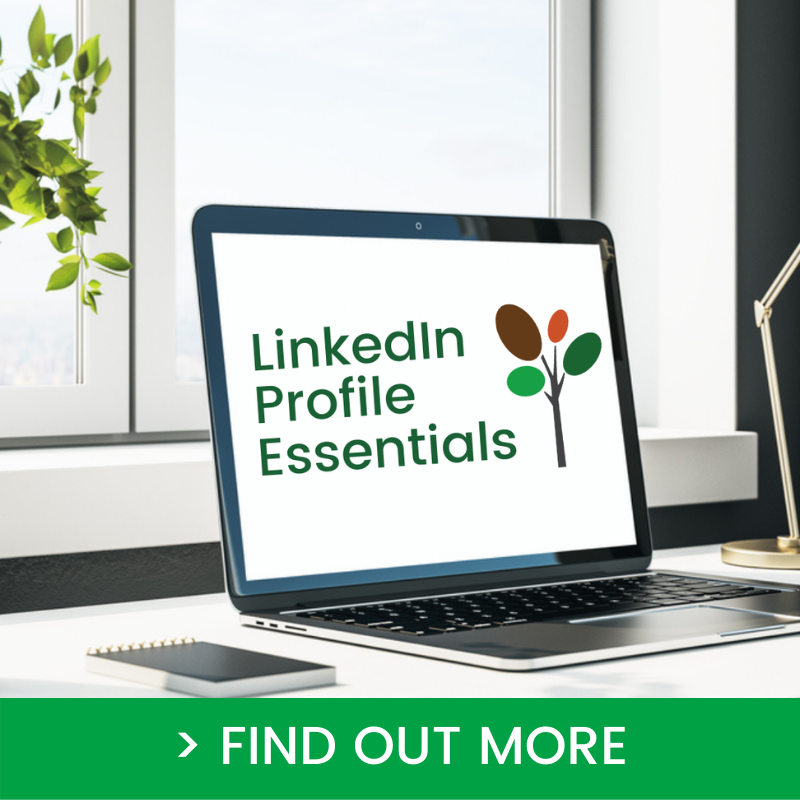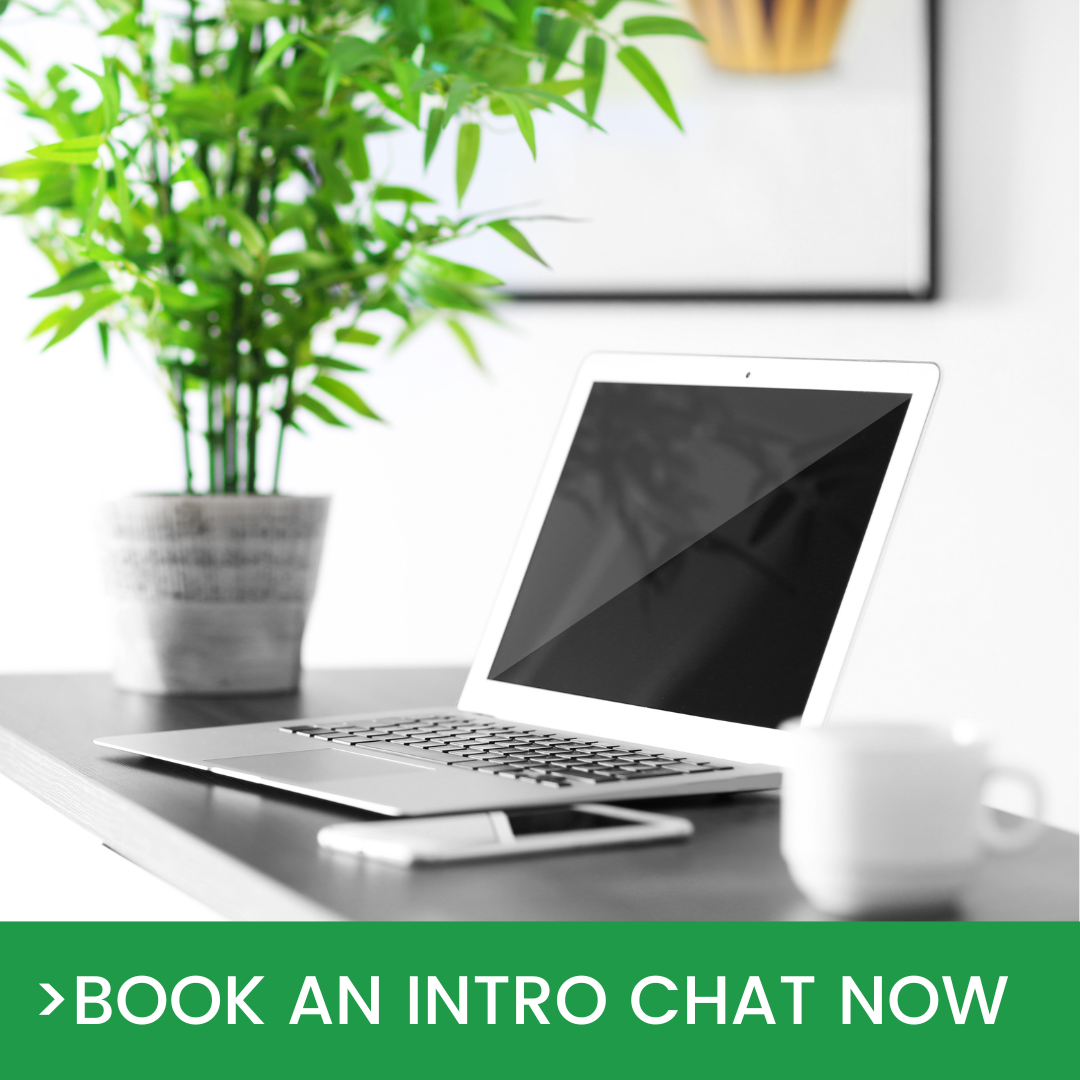How to Use LinkedIn Company Page Analytics
In this article you’ll learn how to use LinkedIn company page analytics for content, followers, visitors, competitors, employee advocacy and employer branding.
LinkedIn company page admins get an overview of your page’s performance through the number of unique visitors, new followers, post impressions, and the custom button clicks your Page received. If you’ve activated the Lead Gen form, you can also view these analytics. If your organisation has invested in the Careers page, you can also view employer brand analytics.
How to Use LinkedIn Company Page Analytics
Your LinkedIn Page analytics are available via the desktop menu on the left hand side of your LinkedIn page’s admin view. It can also be viewed via the App on your mobile device. Analytics are available for all page admin roles and include the following.
| Analytic type | Measures | Purpose |
| Content | Effectiveness of your updates, including posted videos. | Evaluate the quality and topics of content shared with your Page followers and visitors. |
| Followers | Demographics and sources of followers. | Understand who’s following your Page and how to best engage with them. |
| Visitors | Demographics and sources of visitors. | Understand who’s visiting your Page and how to convert them into a follower. |
| Leads | Number of leads from lead gen forms for your page in the past 90 days. Download the information for members who filled out a lead gen form. | Collect quality leads from members who visited your Page. Learn more from LinkedIn about creating a lead gen form for your LinkedIn page. |
| Competitors | Compare page performance with competitor pages in terms of followers and content engagement. | Understand how your page’s followers and engagement compares with competitor’s pages. |
| Employee advocacy | Employee and member engagement from content recommended to employees. | Evaluate content quality and engagement with employee recommended content. |
| Employer brand | Engagement with your Career Pages (a paid feature). | Understand how to improve engagement with your Career Pages audience. |
Source: LinkedIn Help.
How to Use Content Analytics for your LinkedIn Company Page
When learning how to use LinkedIn company page analytics, content is often the first place LinkedIn page admins like to review the page performance. You can view these analytics via both the desktop and mobile LinkedIn App.
LinkedIn Page Content Analytics Available on Desktop
The following LinkedIn page content analytics are available from the desktop:
- Highlights: this shows the number of total likes, comments, and shares for up to 365 days. It also indicates the percent of change from the previous time period, up to 365 days
- Metrics: This shows key metrics for your organic and sponsored posts over time and can be filtered by time ranges. These metrics can be viewed in aggregate or non-aggregate form. LinkedIn advises it might take 48 hours for metrics to be reflected, except for reactions and comments which reflect in real time. You can view impressions, unique impressions, clicks, reactions, comments and re-posts and the engagement rate (our favourite).
- Content engagement: This shows engagement details by individual post and can be filtered by time ranges. You can view post title, audience, if the post is eligible to be boosted (a paid feature), posted by (followers to your page do not see this), created date, impressions, views, video performance, audience, clicks, CTR, reactions, comments, re-posts, follows, engagement rate, engagements, cost per sponsored engagement and the average cost per 1,000 impressions (eCPM).
LinkedIn Page Content Analytics Available on Mobile
The following LinkedIn page content analytics are available on mobile for the last 30 days.
- Content highlights: This shows impressions and the engagement rate for organic and sponsored content, and measures impressions and engagement rate.
- LinkedIn page content metrics over time: This shows aggregated metrics for the past 30 days for your organic and sponsored content and measures impressions and engagement rate.
- All LinkedIn page posts: This shows engagement metrics for individual posts in real-time according to impressions and engagement rates.
How to Use Follower Analytics for your LinkedIn Company Page
Follower analytics are often the first place I start when reviewing the performance of a new client’s company page. I review the mix of followers to the page, as a way to gauge the right content focus. An example is a legal recruiter we work with. When we first started managing their LinkedIn page a large percentage of their followers were from a geographic market they do not serve, and do not wish to serve. This insight helped inform our content for the first six months, by sharing geographically relevant content as a way to attract people in their region.
LinkedIn page admins can view follower analytics from both the desktop and mobile LinkedIn App. Here’s a summary of what you can view:
-
Follower highlights: This shows the number of members who have followed your page since it was created. The number of followers your page has gained and the percent of change from the previous 30 days is also shown. The total number of followers is updated once a day.
-
Follower metrics: This shows how your number of followers has changed over time and can be filtered by time ranges. These metrics can be viewed in aggregate or non-aggregate form.
-
Follower demographics: This shows a total breakdown of who’s currently following your page, using location, seniority, job function, industry, and company size data. The top results for each attribute are split out individually, and the remaining results are combined into an Others category. LinkedIn advises the demographics won’t change based on the reporting dates.
-
All followers: This shows your current page followers along with their current place of employment and when they followed your Page. Followers are listed in order of recency.
How to Use Visitor Analytics for your LinkedIn Company Page
When learning how to use LinkedIn company page analytics, visitor analytics are an interesting way to see who’s visiting your company page. Again, LinkedIn page admins can view these analytics both the desktop and mobile LinkedIn App. Here’s a summary of what you can view:
- Visitor highlights: This shows the number of total page views, unique visitors, and custom button clicks in the last 30 days. It also indicates the percentage change from the previous 30 days.
-
Visitor metrics: This shows key metrics based on traffic to your page and can be filtered by time ranges, page sections, how many times your page was viewed, and how many unique visitors (non-duplicate) visited your page. These metrics can be viewed in aggregate or non-aggregate form.
-
Visitor demographics: This shows a breakdown of who has visited your Page and can be filtered by time ranges, job function, location, seniority, industry, and company size.
-
Life page traffic: This shows the total number of visits and unique visitors to your Life Pages and can be filtered by time ranges, Published Pages, Unpublished Pages, or All Pages. Please note Life pages are a paid feature as part of the Careers page. Learn more here from LinkedIn about Life pages.
How to Use Competitor Analytics for your LinkedIn Company Page
When learning how to use LinkedIn company page analytics, the competitor analytics are often the second most popular area to review (after content). Be careful with this feature. Self comparison is always a dangerous measure, so think carefully about what these metrics are telling you and how they can inform your strategy on LinkedIn. Competitor analytics give LinkedIn page admins the opportunity to gauge their brand’s performance on LinkedIn relative to competitors through follower and organic content metrics.
Please note: You will need to manually add the competitor pages to your competitor analytics to include their followers and posts in your metrics.
Find out more from LinkedIn about competitor analytics for your LinkedIn Company page.
How to Use Employee Advocacy Analytics for your LinkedIn Company Page
When learning how to use LinkedIn company page analytics, employee advocacy analytics will be more relevant for LinkedIn page admins with People and Culture, or Human Resource responsibilities. If you are responsible for your organisation’s LinkedIn Marketing, it’s essential to establish a way of working around your protocols for sharing this information with other departments.
These analytics are available on desktop only and help LinkedIn Page admins review trends in employee and member engagement with content recommended to employees on the My Company tab. These analytics provide an aggregate calculation from the past 30 days. The percentage increase or decrease for each metric can be used as an indicator of engagement with your recommended content. You can measure recommendation, posts, reactions to posts, comments on posts and re-posts.
Find out more from LinkedIn about Employee advocacy analytics for your LinkedIn Company page.
How to Use Employer Brand Analytics for your LinkedIn Company Page
With LinkedIn Career Pages (a paid company page feature), you can gain insight into the performance of your page with employer brand analytics to gauge trends across metrics and time periods. There are four types of employer brand analytics including talent pipeline, talent flows, talent attraction and applicant behaviour.
Find out more from LinkedIn about Employer brand analytics for your LinkedIn Company page.