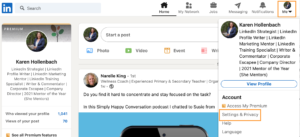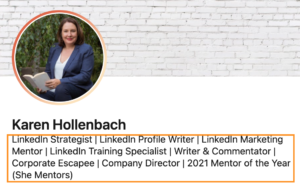How to Audit Your Team’s LinkedIn Profiles
In this article we show you how to audit your team’s LinkedIn profiles to ensure your organisation is presenting the best version of your team and brand.
If you’ve been given the responsibility to audit or update your team’s LinkedIn Profiles, there are a number of key LinkedIn profile features I recommend you include in your review. I find what stops people from being more active on LinkedIn is that they’re not sure what to write on their LinkedIn profile. They may be wondering if it’s simply a cut and paste of their resume. Or they realise it needs to be different to their resume but are not sure how it’s different and what should and should not be included in the various sections available on a LinkedIn profile. Working through each of the 6 key LinkedIn profile features I recommend you review in today’s article, will equip you with the knowledge to audit your team’s profile. It will also help you be more confident about where to start when making suggestions to your team for improving their presence on LinkedIn.
The Importance of LinkedIn Profile Optimisation
You’ll hear a lot of people talking about how they need to optimise their LinkedIn profile. Optimising a LinkedIn Profile can mean using all the key features available in a LinkedIn profile to get found in online searches. I’d also like you to consider optimisation in the context of focusing on what you want your team to be recommended or referred for. Optimising your team’s LinkedIn Profile means making sure each of the key features represent the individual’s professional brand, your organisation’s goals for LinkedIn and the stakeholders you wish to influence.
How to Turn Notifications off When Making LinkedIn Profile Changes
While the LinkedIn user experience is improving every week from your phone or tablet, I recommend you make changes to LinkedIn Profiles on the website from your desktop or laptop. This has greater functionality. Generally speaking, if you’re making changes to a LinkedIn Profile I recommend you have the settings changed so you’re not letting your connections know you’re making these edits. Please follow these steps to make sure you do not inform connections of LinkedIn Profile edits.
Go the the LinkedIn Profile’s home screen for LinkedIn on the left hand side where the LinkedIn icon is.
Click on Me on the right hand side of the screen
Click on Settings & Privacy from the dropdown menu
When you click into the Privacy section, you then scroll down to Visibility and choose ‘Share profile updates with your network’ section and select ‘No’.
The 6 Key Components of a LinkedIn Profile
- Images
- Headline
- About Section (Summary) & Featured Section
- Experience
- Recommendations
- Skills
Our goal here is to optimise the LinkedIn Profile and to be rated by LinkedIn as having an All-Star Profile. In the process of doing this, LinkedIn will get a better sense of your background, skills and experience and make suggestions about who you should connect with and the content you may be interested in.
1. LinkedIn Profile Images
LinkedIn Profile Headshot Photo
Choose a headshot photo that represents the individual as they appear at work. If you are auditing profiles on behalf of your team, I encourage you to have consistent photography and consider investing in a professional photographer. Include the individual’s head and shoulders and aim for natural shots that showcase the individual’s personality.
LinkedIn Profile Background Image
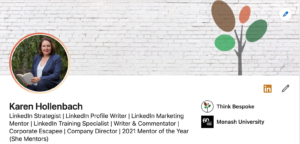
It’s important to check how the background image looks on the mobile App and desktop view.
2. LinkedIn Profile Headline
The LinkedIn Profile headline defaults to the individual’s first listed and current role. The headline is essential for search and keywords. Include specialties and the industries the individual represents in their current role. For those using their LinkedIn Profile to help find a new job, you might like to consider listing the industries you wish to work in (assuming you have experience in these industries).
Some organisations like their team members to include the company’s name in the headline, even though it is listed in the experience section and appears to the right hand side at the top of the LinkedIn profile desktop view. Consistency is the key if you are reviewing this feature for your team. Here’s as example of my LinkedIn profile headline for the desktop and mobile view.
3. LinkedIn Profile About Section Summary & Featured Section
The LinkedIn summary is critical in terms of building connection and relevance for the reader. I prefer LinkedIn profile summaries to be written in the first person, which means the individual writing about themselves. The summary has a 2000 character limit. The summary should be written to give people a sense of the individual, what they do and how they help. When discussing this with your team members, it may be helpful to ask them what they want to be known for and who they are trying to influence when they are on LinkedIn. People will need time to consider their answers to these questions and may need help drafting their summary.
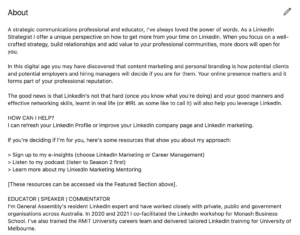
You can also add popular posts, external links, LinkedIn articles and PDF documents in the featured section. Read more in this article – How to Use Your Featured Section on Your LinkedIn Profile.
4. LinkedIn Profile Experience
When conducting your audit, check that each of your team members have your organisation’s company page listed, as I often see this is not the case! The experience section should focus on information in the individual’s current and previous roles as they relate to the skills and achievements that are relevant to highlight.
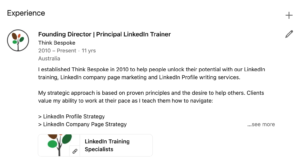
Focus on giving the reader a sense of what the individual does (or has done) in their role and the breadth and scope in terms of number of staff they manage, the geographic locations they are responsible for the and their responsibilities within each role. It is not a cut and paste of the resume. It is a snapshot. Listing key achievements may also be relevant to demonstrate stories of transformation or successful outcomes in current and recent or more relevant roles. If you want your organisation’s logo to appear in the Experience section of your team’s LinkedIn profile, you need to have a company page.
5. LinkedIn Profile Recommendations
Recommendations are as powerful as testimonials or references. I suggest a LinkedIn Profile has at least two recommendations per current role and most recent roles. Recommendations should be requested from connections as senior and influential as possible. If you or your team are pitching for a certain type of business or applying for roles in certain industries, you may choose to feature more relevant recommendations on these LinkedIn profiles, and turn other recommendations off.
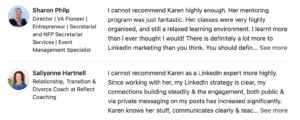
If someone’s emailed you a testimonial or provided a written reference, you can not use this unless you put that in the body of your summary.
6. LinkedIn Profile Skills
It’s essential that your team takes control of their skills section because this is often left unattended to and may be inconsistent with the rest of the LinkedIn profile. You may find some of your team are a bit cynical about the Skills section, because people who do not know them or have not worked with them may have endorsed some of their skills. This is why they need to take control of this section. Consider skills like keywords and try to use all 50. Depending on how you and your team feel about their skills, list at least the top 10 skills, and prioritise the top 3.
Thought Leadership Profile Features
LinkedIn provides Creator mode for subject matter experts who want to build influence and grow their thought leadership on LinkedIn. To decide if this feature is suitable for the leaders of your organisation read this article – How to Decide if LinkedIn Creator mode is right for you.